Have you ever experienced that when you buy a mid-budget new Android phone, it runs super smooth for some days and you think that you have made a perfect choice. But you start regretting it just a couple of weeks later when you realize that it lags a lot after installing some handful of apps. It literally sucks when the phone stops responding and stays just like that for a while. So in this article, I'm going to guide you to boost the performance your Android device so that it will run much faster and will not lag anymore. But first, let me cover why your device gets slower over time.
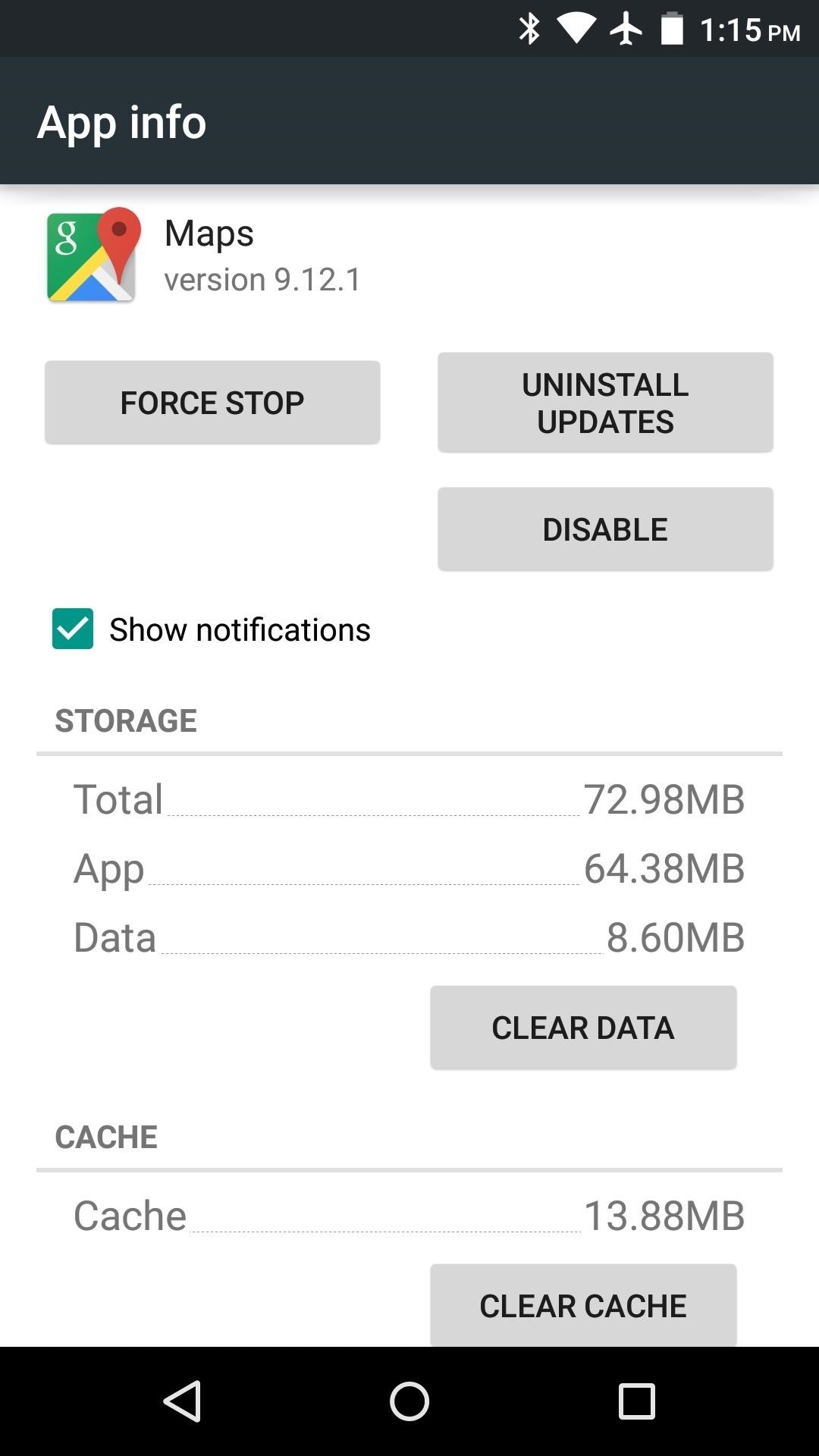
Why does my device get slower?
The thing is that some Android apps like Google Play Services, Facebook, Messenger, Snapchat.etc constantly run in the background, fetching data from the internet to see if you have any notifications or messages. As a result, most of the device's memory (RAM) gets consumed by these apps and your smartphone responds a little slower to your commands.
Many apps also store temporary data i.e, cache files in your phone's memory. These files help the apps to open quickly and to improve the user experience. If too much cache is piled up in the memory then also Android phones run slowly. I would also like to point out that if you are multi-tasking with many apps then it might cause your device to become slow.
What can I do to boost up my Android phone's performance?
Alright, now let's get to the main point of this article. There are a couple of things with which you can bring back the life of an Android device. So here I have compiled a list of such simple yet effective things.
1. Install Lite Version of Apps
As mentioned earlier, apps like Facebook, Messenger consume a lot of memory and keep running in the background. The trick is to install the lite version of these apps which is officially available in the Play Store. Skype, Shazam, 360 Security, LINE also do offer a lite version which not only consumes less memory and storage but runs faster than their original applications.
Here's a link to few lite versions of popular apps: Facebook Lite, Messenger Lite, Skype Lite, Shazam Lite, 360 Security Lite, LINE Lite.
2. Free Up Phone's Internal Memory
The performance of your device also depends on the internal memory of the device which is available for the system use. If you are running low on system space, it can affect the performance of your device. You can free up internal memory by clearing out the cache and moving apps to your SD card.
- For Android 5.0 or lower versions: To free up cache files, head over to Settings > Apps > Select any app from the list and hit 'clear cache'.
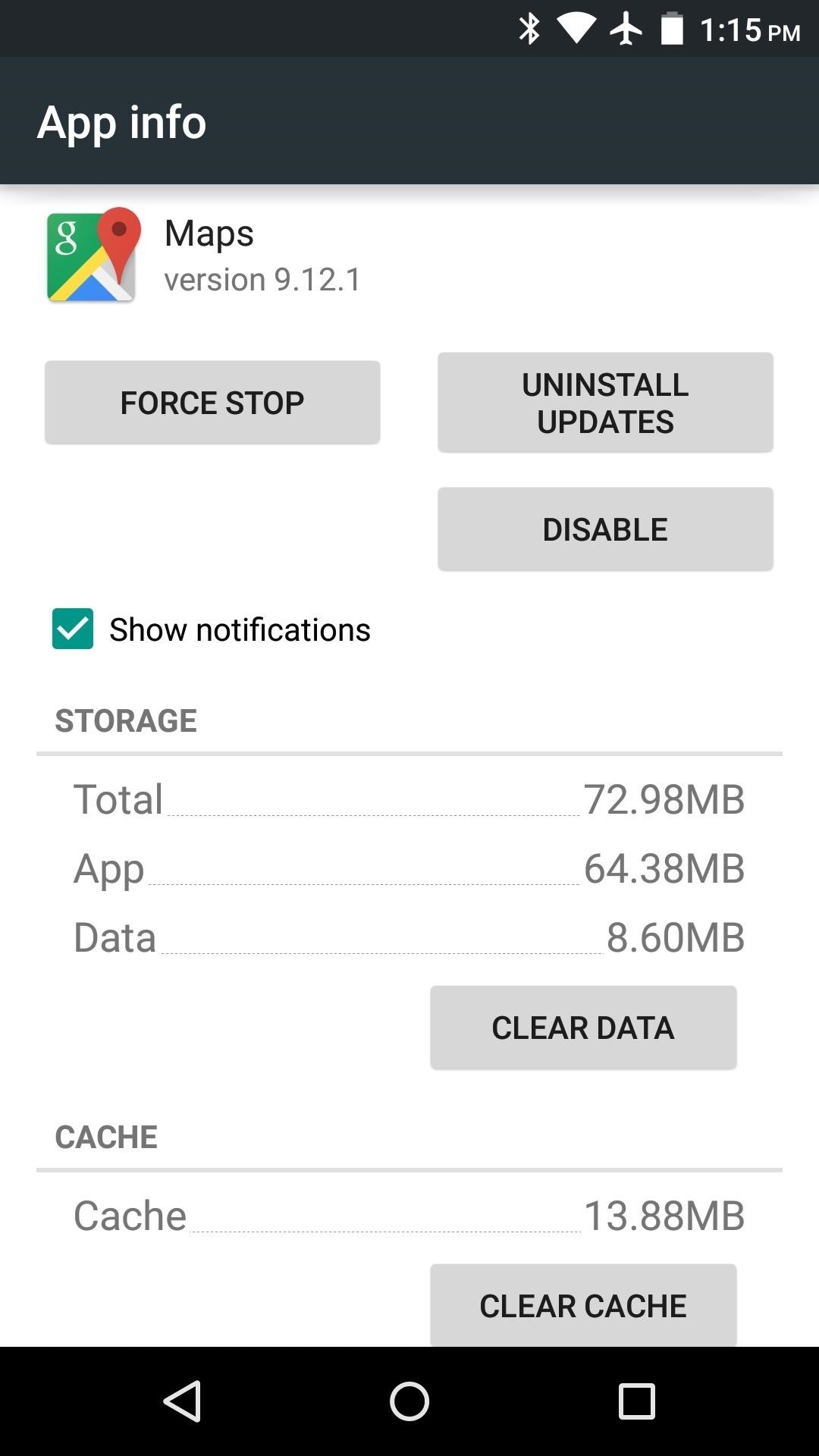
- For Android 6.0 and higher versions: Go to Settings > Apps > Select any app, go to the Storage section and hit 'clear cache'.
- To move certain apps to your SD card, open up Settings > Apps > Select an app and hit Move to SD Card.
Note: Not all apps can be moved to SD card.
3. Force Stop Apps That You Use Rarely
Android has this neat little feature that enables its users to force stop certain apps (Yes, I'm looking at you Apple). You can force stop any app that you want but first, make sure you have first cleared it out from your recent app's list because force stopping an app while it's running can break the functionality of the app or you may also corrupt it's app data.
For force stopping an application, yes you guessed it right, go to Settings > Apps > Select any app and hit 'force stop'.
You can also automate this process by using an app called Greenify and it works like a charm!
Related Article: How to Spice Up Your Android Smartphone's Security?
4. Disable System Animations
We can disable Android system animation to make our phone run faster. Yeah, it may not feel nice and smooth but hey, it becomes much faster after disabling system animations.
For doing so, launch Settings and enable Developer Options by tapping on build number (located in About Device) 7 times. Once Developer Options are enabled, open them and find 'Window animation scale' & 'Transition animation scale'. Tap on them and select 'Animation off'. Or if you don't want them to be disabled completely, select a value lower than 'Animation Scale 1x'.
5. Install a Custom Rom
There are tons of roms available on the web that literally boosts up the performance of your Android smartphone. They include many tweaks and optimizations to tune up the system's performance. Custom roms don't even have bloatware (unnecessary apps installed by manufacturer) which means the system has more internal memory to work with and hence phone performances faster. Some of the popular custom roms are CyanogenMod (Now knows as Lineage OS), Resurrection Remix, AOSiP (Android Open Source illusion Project).etc.
Google the steps required for installing a custom rom as they differ from device to device.
You need to root and unlock the bootloader in order to do so and by performing these actions, the phone's warranty gets void. So, I would only recommend installing a custom rom after your phone's warranty is over.
6. Some Quick Tips
- Don't overcharge your phone as it may degrade your phone's processor's speed.
- Use a high class (like 10 or 6) SD card.
- Uninstall apps that you no longer use.
- Don't install phone booster apps. They can potentially slow down your phone instead of boosting it up.
Wrapping up
Those were the tips that I could give regarding boosting up your Android smartphone. Hope you have found it helpful. Implement them carefully and you will see a positive change in the performance. If you still have any questions or queries, comment down below or rather message us on Facebook or Twitter. We would be glad to help you out!





Post a Comment